THE 3 MOST COMMON HDMI ISSUES AND RESOLUTIONS
- Published , by Tom Devine

Infrastructure Issues
Infrastructure issues are one of the most common problems facing an HDMI system. These typically arise when a part of the system is incapable of handling a signal type being sent over HDMI. Whether it be audio or video, infrastructure is the most crucial part of the HDMI system. Common infrastructure issue symptoms include:
- Incompatible Signal Message
- Picture/Audio Drop
- No Picture
- Sparkles
- Snow
- Ensure all HDMI cables and devices can support the signal being sent. For most use cases, a High-Speed HDMI Cable with Ethernet (Capable of 18Gbps) will be more than enough to satisfy signal transport if every device can handle said signal.
- Ensure your HDMI cable is the correct length. The current HDMI specification calls for cables to be between 2-10M (6.6-33ft). Smaller wire cables may be unable to transmit higher bandwidth signals like 4K60 over distances of even 5M (16ft). When going longer distances, it is recommended to use an Active HDMI Cable. These cables are one-directional and may require power but have the advantage of pushing the HDMI distance up to 100M (330Ft).
- Ensure you are in the correct input for your HDMI device. Some HDMI devices may only have one input that is capable of full bandwidth. This is usually stated in the device specification or user manual.
- Check for software updates. Sometimes, critical software updates increase a device's capability and require installing before achieving a specific signal.
Settings Issues
Settings are one of the most easily overlooked things in the HDMI system. Today's diverse selection of signals has driven away the days of "Plug and Play," especially in a system where the signal is sent through multiple devices such as an AVR to Display. Compatibility and signal settings can usually be found in one or all devices used in the HDMI system and may need to be adjusted in each device. Common Symptoms include:
- Unable to run 4k60
- No HDR/HDR keeps dropping
- No Atmos
Resolutions
- Ensure your device is in the correct mode. Many AVR's and Display manufacturers include an enhanced setting or mode that will change the input's signal capabilities. Allowing for full 4K as well as HDR.
- Ensure the source is set to output the correct signal. While you may get an image right away, some source devices are set to output a default resolution to guarantee at least some picture to show. Video output options are usually found in the advanced menu settings.
- Ensure you have your audio playback device correctly configured for Atmos. This will often require you to change your speaker configuration settings beyond the standard 5.1 to 5.1.2 (or equivalent Surround.Sub.Atmos setup for your configuration).
- If issues are still present after changing settings, you may need to power cycle the devices for changes to take effect or for other devices to see those changes.
Handshake Issues

Unlike previous analog signals, such as composite and component, HDMI requires a complex system of handshakes including one known as HDCP (High Bandwidth Digital Copyright Protection). These handshakes are required on every device in the HDMI system and can cause catastrophic signal failures if inappropriately handled. Common Handshake Issue symptoms include:
- Incompatible Signal Image
- Black Screen with Audio
- Snow (Similar to old school TV tuning)
- Green/Purple Overlay
- Inconsistent Video
Resolutions
- Ensure cable length meets specification. Once again cables outside of the HDMI specification may have consistent erroneous handshakes. This can be from the signal coming in too "hot or cold." Referring to the signal either being to high of an amplitude at short distances or too weak at longer distances.
- Ensure settings are correct. Like cabling, settings can also play a major impact on multiple issues. Because devices can send multiple formats of HDCP, a more advanced setting may allow a device to handle more advanced versions of HDCP.
- Install a conversion device. Older devices may be incompatible with newer signal types and require a conversion device to work correctly, especially in a distributed system. A scaler device and/or HDCP conversion piece may be required for your display to accept signals from a source it is incompatible with.
If you come across these issues in the field, AVPro is here to help. Our CTS certified support team is ready to help and we have plenty of products to make your installation work flawlessly, give us a call at 877-886-5112!