TECH TIP: MANAGING EDID ON THE AC-MX88-AUHD-GEN2
- Published , by Tom Devine

To change the EDID settings:
- Press and hold (3 seconds) the button for the INPUT that you would like to change
- The UP and DOWN buttons will illuminate. Use these to toggle between the different EDID options. These will be shown on the switch’s LCD display.
- Once you find the EDID that you need, press the INPUT button of the source that you would like to apply the EDID to
*NOTE - You may also copy the EDID from any OUTPUT and apply it to any INPUT by selecting “Copy EDID from Output x”. This will copy the EDID from the attached display, store it in “USER EDID 1”, and apply it to the INPUT that you have selected.

These are the pre-defined EDID settings that you can toggle through:
0: 1080P_2CH(PCM)
1: 1080P_6CH
2: 1080P_8CH
3: 1080P_3D_2CH(PCM)
4: 1080P_3D_6CH
5: 1080P_3D_8CH
6: 4K30Hz_3D_2CH(PCM)
7: 4K30HZ_3D_6CH
8: 4K30HZ_3D_8CH
9: 4K60Hz(Y420)_3D_2CH(PCM)
10: 4K60Hz(Y420)_3D_6CH
11: 4K60Hz(Y420)_3D_8CH
12: 4K60HZ_3D_2CH
13: 4K60HZ_3D_6CH
14: 4K60HZ_3D_8CH
15: 1080P_2CH(PCM)_HDR
16: 1080P_6CH_HDR
17: 1080P_8CH_HDR
18: 1080P_3D_2CH(PCM)_HDR
19: 1080P_3D_6CH_HDR
20: 1080P_3D_8CH_HDR
21: 4K30Hz_3D_2CH(PCM)_HDR
22: 4K30Hz_3D_6CH_HDR
23: 4K30Hz_3D_8CH_HDR
24: 4K60Hz(Y420)_3D_2CH(PCM)_HDR
25: 4K60Hz(Y420)_3D_6CH_HDR
26: 4K60Hz(Y420)_3D_8CH_HDR
27: 4K60Hz_3D_2CH(PCM)_HDR
28: 4K60Hz_3D_6CH_HDR
29: 4K60Hz_3D_8CH_HDR
30: USER_EDID_ 1
31: USER_EDID_2
32: USER_EDID_3
If you still need help, no problem, just give us a call and we can help!