HOW TO INSTALL A 2X2 VIDEO WALL WITH FRESCO 4
- Published , by Tom Devine

AVPro Edge is excited to launch a new line of video processing products with Fresco Video Systems, the first of which being the Fresco 4. This 2x2 plug-n-play video wall processor simplifies the installation process so much that any entry level tech can install it. The hardest part of installing a Fresco 4 is mounting the displays on the wall. Once that’s finished it’s as quick as connecting the HDMI cables and you have yourself an active video wall. Let's break this process down.
STEP 1
Hang the four displays in a classic 2x2 formation.

STEP 2
Connect a HDMI cable from each of the displays into the Fresco 4, be sure to connect the HDMI cables in this order:

STEP 3
Connect a source via a HDMI cable. The Fresco 4 can handle 18Gbps 4K60 (4:4:4) signaling!

DONE!
If the displays are on and the Fresco 4 is powered up, you will be getting a video wall. You don’t need to select start or program anything. Once you have a source and displays connected, you will be processing that sources image into 4 quadrants and sending the picture to each display in the video wall.
DO YOUR DISPLAYS HAVE A BEZEL?
If so, we can easily alter the image to compensate for that with our free PC software. Install this software onto any PC and connect to a Fresco 4 unit via Mini USB, RS-232 or though a shared network LAN connection. Once connected you can enter the bezel measurements. Once you have them all entered just select “create video wall” and in real time you will see the complete video wall compensate for the new measurements. You don’t have to power cycle or reset the device, it just works!
Here you can see what the bezel compensation software looks like:


WANT TO GET CUSTOM?
You have that ability with the Advanced section of the PC software. The Fresco 4 has four independent capture regions, that means each of the displays in the video wall can show any part of the original image coming from a source. This allows you to set up unconventional video walls where displays over lap or are separated from other displays. With the Fresco 4 you control the capture region and can set it in real time via the free PC software.

INFOCOMM
InfoComm 2019 we were able to demo the Fresco 4 and the PC Software throughout the show. Our partners over at AVNation made this video that will give you all the information you need to fall in love with this simple, easy to use, video wall processor.