HOW TO SET UP A QUALITY VIDEO CONFERENCE
- Published , by Tom Devine
| Do you want higher quality video for video conferencing? What about a video conference in 4K? It’s not as simple as it might seem. For example, using 4K webcams like Logitech’s Brio requires the remainder of your system handle UHD resolution. An incorrect USB cable of slow internet speed can prevent high quality results. This article will address some basics of high-resolution video conferencing and help create a path to higher picture quality for your next video conference. |
Start with capturing the best picture possible.
The video conferencing process starts with the camera. To deliver the best image quality to participants on the receiving side of the conference, the camera capturing your image of that of an entire classroom or meeting room must be as high in quality as practical, made very easy with a product such as the Logitech Brio.
While it may be more convenient to use the webcam available on your laptop, it likely is not nearly as capable as a stand-alone webcam. Capturing more than four times the data that a standard 1080p web camera, the 4K Logitech Brio represents an excellent example of excellent webcam performance.


Getting that Captured data into your conferencing software.
Now that you have captured a high-quality video signal the next step is getting the data into your video conferencing software. Most webcams come equipped with a six foot USB cable, while most USB 3.0 and USB 3.1 cables exhibit data loss at distances in excess of ten feet. For camera placement farther than ten feet, choosing the correct USB extension cable is critical.
Bullet Train USB fiber optic extension cables will transmit 4K webcam data up to forty meters, or 131 feet. Another way to extend USB connections is to use a USB hub. USB hubs may require extra power but allow multiple USB devices such as microphones, keyboards, or mice to be connected and used simultaneously, while also providing added length. Bullet Train makes a USB extension cable with a USB hub, allowing the use of up to four USB devices, up to forty meters away.
Conference Software
We are all working in post-pandemic environments where operating Zoom, Teams, and other video conferencing software is second nature. Since these platforms work in the same manner, personal preference is the only rule of thumb. Communications between participants go through an encoding process, with audio & video compressed for more manageable travel across the Internet. The signal is decoded and reassembled at the receiving end with data loss as minimal as possible. Poor compression algorithms may add artifacts which reduce image fidelity. Software unable to manage 4K bandwidth cannot send or receive 4K signals, regardless of other system architecture.
Internet Speed
Another limiting factor for high-quality video conferencing is Internet speed. The data travels through Internet cabling subject to the inherent bandwidth limit of the cable infrastructure, the slower the upload rate, the more compression will be required to send the data at a fast pace. If upload rates are less than 25Mbps, expect heavy compression to affect the video signal. If the speed is in excess of 25Mbps, expect the image to look good to participants with comparatively fast Internet speeds. When bandwidth is insufficient, audio and video looks “choppy” and may drop off completely.
A quick way to boost speed is to switch from WIFI if it is being used, and hard connect your computer or codec. Video conferencing over a WIFI connection is not recommended. The farther the WIFI access point is located, the lower speeds will be reducing the overall quality of the stream.
Out of your hands
You are now prepared to send a high-quality video signal for video conferencing. However, you could still face quality-related problems if remote participants suffer from slow internet speed or a poorly performing computer. 4K video conferencing has the potential to be plagued by pitfalls preventing a high-quality result. Not to worry, though; you have yourself covered. Simply share this article with your conferencing partners on the other end!
Remote working or learning can be very impactful when all participants are correctly equipped. Be ready for your next video conferencing session with the correct components, software, and internet speeds.