INSIDE TECH SUPPORT - TOP 3 REASONS FOR TECH SUPPORT CALLS
- Published , by Tom Devine
 In our new feature, From the Tech Specialist, we will highlight one of our AVPro Edge Support team members as they share their knowledge! Today's article covers some of the most common reasons for tech support calls by Austin Dirks.
In our new feature, From the Tech Specialist, we will highlight one of our AVPro Edge Support team members as they share their knowledge! Today's article covers some of the most common reasons for tech support calls by Austin Dirks.General EDID Management: Whether it's with our extender kits or matrices, EDID management is a common question. A common issue we run into is AVRs > Extender Kits > Displays, where syncing issues occur when switching between sources or when initially powering on the zone. Typically, this issue boils down to the AVR not properly negotiating the display's EDID. Setting a canned EDID on the extender kit (or copying the EDID of the display and storing it into the extender - which typically has the best results) will allow the AVR to immediately see and sync with the EDID information when adjusting sources/powering on. This eliminates sync issues and improves switch times between sources.
Matrix Setup and Firmware: One of the most common calls in tech support is when an integrator needs to set up a new Matrix Switcher. This can be daunting; it's the backbone of your video system and needs to be done correctly. Usually, the caller has some general questions like:
The answer to all of these questions is to access the AVPro Edge User Interface. To do that, follow these steps:
You can now click around changing EDID, managing audio, and scaling, but most importantly, your device will automatically check for firmware updates. Once you have done that, you can start plugging into displays and sources. Then, we suggest a power cycle of the switch. Finally, you can navigate back to the User Interface to manage audio, video, EDID, scaling, and the like. But if you still have a question, don't worry AVPro Tech Support is here for you.
- How do I set my EDID?
- How do I make sure I have the up-to-date firmware?
- How do I manage my audio breakouts?
- How do I activate the scalers?
The answer to all of these questions is to access the AVPro Edge User Interface. To do that, follow these steps:
- Connect Matrix to power and your network
- Using the front buttons on the Matrix, navigate to the IP address
- Type that IP address into your browser
- Type in admin/admin to log in
- Enable Cloud Services in the Settings area
You can now click around changing EDID, managing audio, and scaling, but most importantly, your device will automatically check for firmware updates. Once you have done that, you can start plugging into displays and sources. Then, we suggest a power cycle of the switch. Finally, you can navigate back to the User Interface to manage audio, video, EDID, scaling, and the like. But if you still have a question, don't worry AVPro Tech Support is here for you.
Audio Configuration: The last common call on the list is Audio Configuration for Matrix Switchers. This is when an integrator is trying to extract audio from the switcher via the de-embedded audio ports. The best part about AVPro Edge’s audio extraction is that you can set it however you want! There are three main ways to do that:
Some control systems may want a specific configuration, or you might set up your customer to control the audio independently so they can hear the game in a zone showing no video. Whatever the case, you can set up your configuration in the AVPro Edge User Interface. To manage this go to the I/O Configuration > Extracted Audio Output Settings, just as shown in the bottom half of this picture...
- Bind to Input - For using a separate audio matrix
- Bind to Output - When you want to hear what the display is playing
- Matrix Mode - Completely independent audio switching
Some control systems may want a specific configuration, or you might set up your customer to control the audio independently so they can hear the game in a zone showing no video. Whatever the case, you can set up your configuration in the AVPro Edge User Interface. To manage this go to the I/O Configuration > Extracted Audio Output Settings, just as shown in the bottom half of this picture...

Using Control4? Check out this guide: Audio Bindings Using Control4 and an AVPro Edge Matrix
 Austin Dirks has been helping integrators install AVPro Edge products for years, with over 1,000 solved tickets under his belt. Austin is ISF Level I certified and has received his Fiber Optic for AV Professionals Certification and contributed to the AVPro Edge newsletter and knowledge base.
Austin Dirks has been helping integrators install AVPro Edge products for years, with over 1,000 solved tickets under his belt. Austin is ISF Level I certified and has received his Fiber Optic for AV Professionals Certification and contributed to the AVPro Edge newsletter and knowledge base.